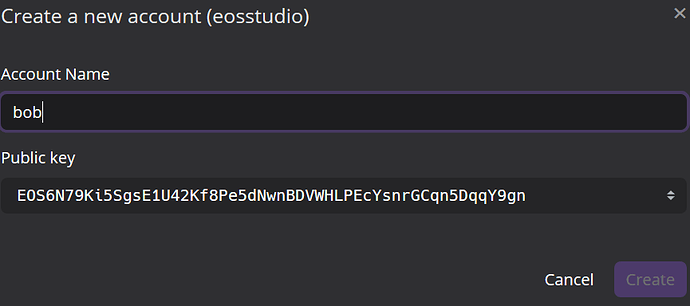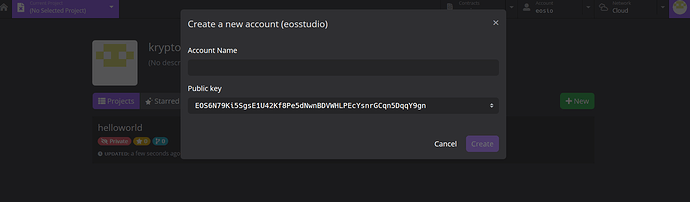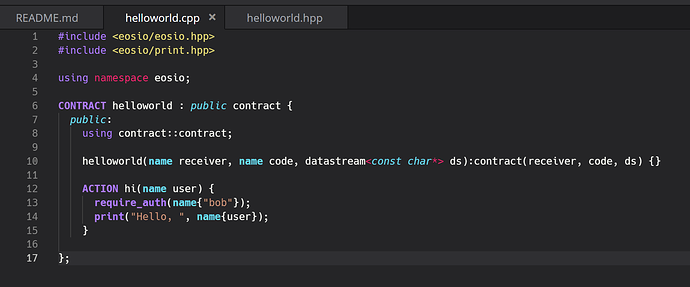Quick update on the apparent bug with building a helloworld contract on EOS Studio Web:
Today I don’t get the “Internal Server Error, real status: 500” error message, but when I attempt to build the contract, it is running in a loop and not getting anywhere… I had to delete the project to stop the loop.
Yesterday, I reported the bug (the Internal Server Error one) on EOS Studio’s Telegram and on EOS Studio Community (https://community.eosstudio.io/), let’s see if it helps…
In the meantime, I am moving on from EOS 101 to EOS 201 as suggested.
See you guys 
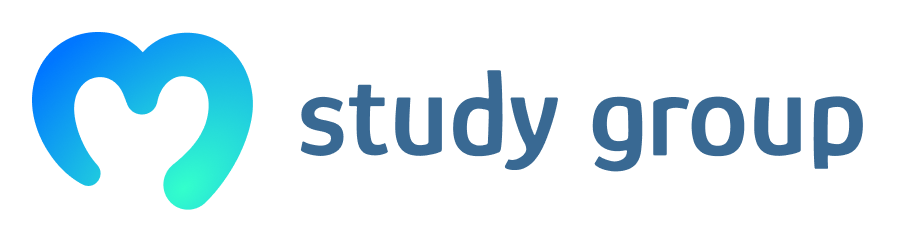
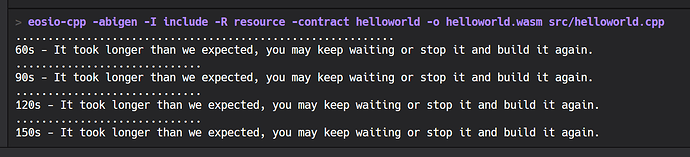

 I try it myself and EOStudio is completely working again! Thank you for your effort, really appreciated!
I try it myself and EOStudio is completely working again! Thank you for your effort, really appreciated!