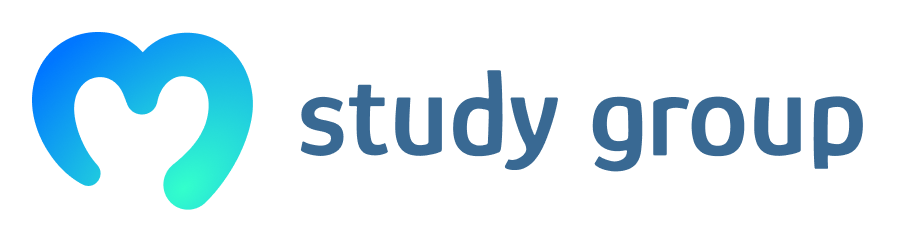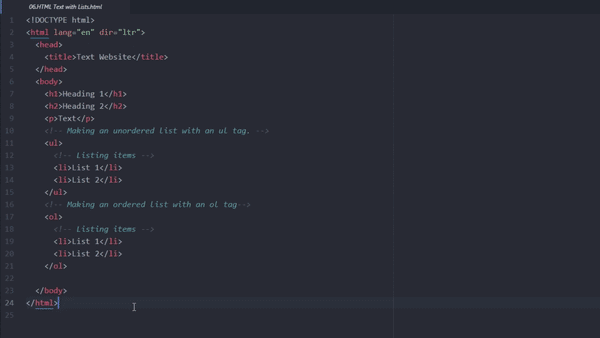Hello everyone, I’m an absolute newbie to all of this so I’m having difficulty inserting images into my first attempt at a web page. even using copied and pasted html text from: https://www.w3schools.com/html/html_images.asp.
I’ve tried switching my brave browser back to google chrome in case brave is blocking it some how.
I’ve tried copying in a picture name and location directly from my computer and moving the image to the same folder as my web pages location on my computer, replacing the back slashes to forward slashes and various combinations. Moving the above copied html text to various places within my web page. Adding in various new tags before and after the copied html texts. really not quite sure where to start faultfinding next.
All that happens when I insert url from images on the internet is it shows up on the web page as a small drawing at the top left of the square where my image should be when I put in the dimensions of the image as well (when i don’t add dimensions it is just a tiny square drawing representing my attempting to insert an image I assume). please help!