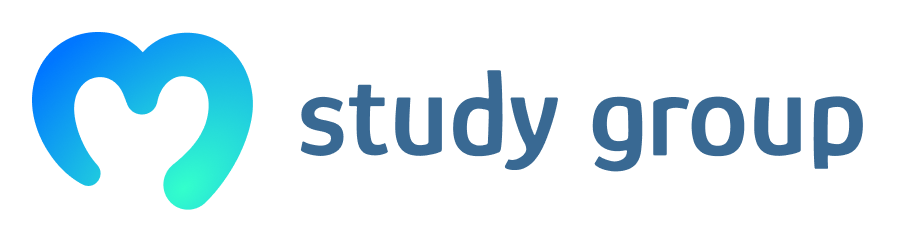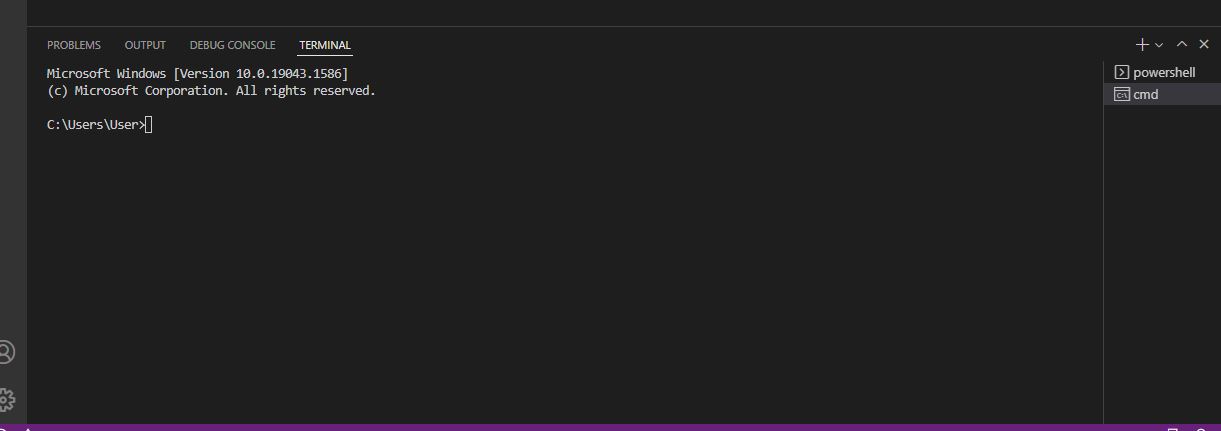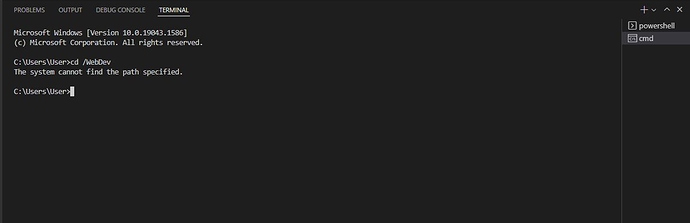Hey guys I’m completely new to coding and just starting the course and frustrated already and embarrassed I can’t figure out such a simple thing. I’m up to the Introduction to html section-hello Moralis. I downloaded visual studio code for my PC like instructed and I’m in terminal trying to create a folder. I tried following him step by step. C:/users/myname> Reads on the screen. And I tried writing /WebDev after it like he did but when I press enter to go to next line C:/users/myname> Reads on the next line again every time i press it instead of the next line starting with WebDev like it does for him. How do I make that happen he doesn’t explain it? I tried researching on the site start a new line so I can manually type that in and the website says alt+up or down arrow and people on blogs say control+alt+up or down but that doesn’t seem to work either. Sorry I didn’t know how to explain this in a shorter way. Hopefully someone can help because I really want to take this course. Thanks
Hey @Koshermoney125, hope you are well.
I’m sure the teacher forgot a simple step, which is creating a new folder, you can do this on your desktop by right clicking any where and then “New”=>“Folder” , call it on the same way of the teacher “WebDev”, later you can follow the command line like the teacher to reach into the folder.
Carlos Z
The issue is that it was pre-assumed that basic command prompt (Windows) or terminal (Linux, MacOS) commands are common knowledge or at least they are very easy to research. This research pays off by the way, as without this small exercise, later exercises will become increasingly difficult.
Let me quote what was said in the video at 4:02.
“So create a dedicated folder for your project. For example, for me it’s almost always c:\webdev or e:\webdev or d:\webdev; and inside that, you can create a new folder with either md or mkdir”.
First of all, both Command Prompt (Windows), Git Bash (Windows), Terminal (Linux, MacOS) work. It is up to you which one you choose.
You don’t have to follow my keyboard commands. The instruction was about finding a folder you want to use. You can create a folder for yourself wherever you want to or use an existing folder. If you don’t know where to create your folder and you are on MacOS or Linux, then just use your home folder:
cd ~
Tilde is your home folder. Then follow the instructions with md or mkdir and forget about the WebDev folder.
If you have Windows, then you can execute the following sequence of commands (replace c with another letter in the first command in case you wanted to use another of your drives):
c:
cd /
mkdir WebDev
cd WebDev
The first switches to your C drive, the second changes your current directory to the root folder in C:, the third creates a new WebDev directory, the fourth navigates you into the WebDev directory.
Problem solved.
Hi @zsolt-nagy sorry I still don’t get how these works. I have zero knowledge on programming and I don’t know how to follow this. I’m stuck on this for 4 hours now trying to figure out how to do it. Here’s a screenshot of mine. How come mine says C:\Users\User> and not C:\Users\zsolt>cd ? I might sound dumb hahah sorry but I’m really confused please help
this one is the current path for your folder.
You can’t have the same path, unless you created a folder with zsolt name inside your user folder. Just follow this steps Hello Moralis-move to next line in terminal?
Thank you, but I still can’t get my head around this. I’ve tried doing
C:\Users\User>cd /WebDev
As I have created the WebDev folder but this is what it says, please help what am I doing wrong? 
found a basic command prompt (windows) tutorial on YT hahah sorry to bother you! ><
Exactly, the root cause is lack of terminal-savvyness, and this can be solved easily. Examples:
go through the tutorial
https://www.youtube.com/watch?v=MBBWVgE0ewk&list=PL6gx4Cwl9DGDV6SnbINlVUd0o2xT4JbMu
Free book: https://www.computervillage.org/articles/CommandLine.pdf (not sure how easy it is)
or book
https://www.quora.com/What-are-the-best-books-to-learn-command-prompt-for-Windows
I am having a similar issue as well and am very new to programming, when trying to create the folder in Terminal under the instructions a message appears that the folder is undiscoverable, is there a step that needs to be done before this? should I create a C folder on my desktop?
Appreciate anyones help or even some guidance on how I can create the folder