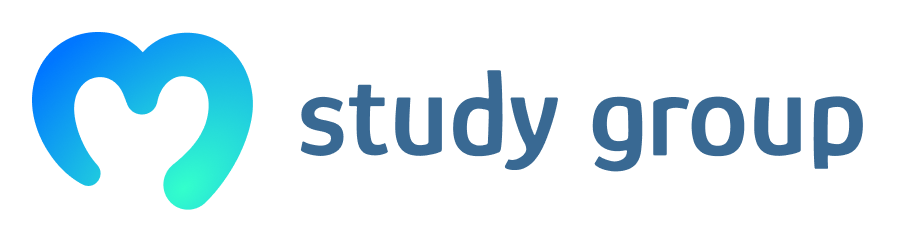Hi, actually the command as listed in the tutorial worked fine. my mistake was simply that a mistyped the command. I typed “cleos create account easio paul mykey” . note i misspelt eosio. I corrected the mis-spelling and all good. thankyou.
Do you recommend just doing the entire EOS section on Ubuntu? Because I was doing it on Windows and it was too much trouble. I have not gotten a chance to get back to it. But will check out the new videos. Thanks.
It is definitely easier to do them on a computer with either ubuntu or mac as the native os. But if you are talking about a VM then I think it’s probably about the same difficulty as doing the subsystem. I have heard people say both.
Windows 10 has an new Ubuntu terminal app that you can download (i don’t recommend for this EOS tutorials). I will just dual boot Ubuntu on my computer and give it a second try. Thanks
Hello filip, I also have the problem that after installing the Virtualbox / docker and eosio I get an error if I type in “cleos” that he does not find the command.
Can you tell me what I have to do to get that working ? Every installation went without a problem.
(Also I don’t know how to test the command within the docker shell)
[edit] I got it working. Forgot to alias cleos. Then it still didn’t work and then I figured out that I had to start the docker container manually with “docker container start …”. Then it worked. Do I have to manually start the container every time I restart the VM ?
Great! I actually don’t know how the restart would work. I have not tried it on a VM. Let me know how it goes.
I restarted the VM and the same thing happens.
I have to run the alias command again + start the docker container manually.
So I think I have to do this every time after each restart
after successful build and install.sh making. It returns “cleos: command not found” when i try to use cleos commands ((
What OS are you working on? VM? Or are you using docker?
Hi all,
If you setup docker without getting rid of the sudo prompt (like I did) beware that the cleos alias setting needs to have the sudo mentionned, i.e.
alias cleos='docker exec -it eosio /opt/eosio/bin/cleos --url http://127.0.0.1:7777 --wallet-url http://127.0.0.1:5555'
becomes
alias cleos='sudo docker exec -it eosio /opt/eosio/bin/cleos --url http://127.0.0.1:7777 --wallet-url http://127.0.0.1:5555'
To tech savvy students this might come as a ‘duh’ reminder… it was not to me…
Also, remember to start your docker before run the wallet creation command, don’t just run it right after you opened your terminal (‘duh’ right? well not to me…)
Hope this can help some of you.
I’ve already solved it)) thanks)