`on macbok nodeos --version doesn’t work, i did cleos version client and
got hexadecimal number 8f0f54cf which I search for on the internet and it doesn’t represent any version

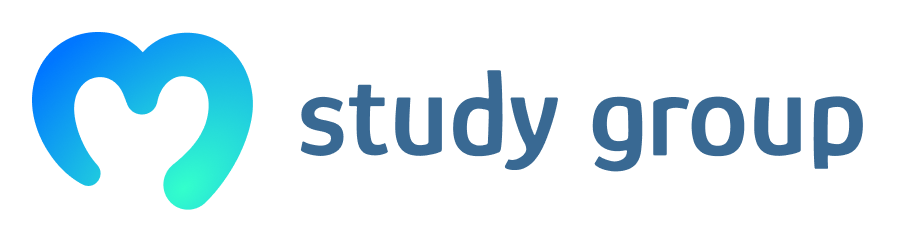
`on macbok nodeos --version doesn’t work, i did cleos version client and
got hexadecimal number 8f0f54cf which I search for on the internet and it doesn’t represent any version

If you had followed the instructions I posted on how to lookup an eos version you would find that your version is this one: https://github.com/EOSIO/eos/commit/8f0f54cf
As you can see the version number after the /commit/ is your exact version. That means that you are running version 1.3.2 and not the Dawn version that we are running in the course. Right now you have 3 options.
Delete the eos directory and start over and select the right tag to begin with, that way you won’t stumble upon the git issues you posted in your previous post.
Follow along version 1.3 from the eos documentation: https://developers.eos.io/eosio-home/docs/introduction
Wait until the end of the week when I will post all of the updated eos videos for v1.3. They will replace all of the old once as soon as I’m done recording.
The new eos videos are live, check them out in the course. Much easier installation this time
I get that erorr when installing eos on docker on macbook. I deleted all the prievious folders contraining eos files but still can’t work it out:
docker: Error response from daemon: Conflict. The container name “/eosio” is already in use by container “3aa87afcbf7c2e5c169bb51a8d12c02de237ea3cccaf32415fbcd230f8313cbb”. You have to remove (or rename) that container to be able to reuse that name.
ok it worked: docker rm $(docker ps -a -q)
Filip,
Thanks for the new videos, I am checking them out, starting with the installation on Windows, through Ubuntu.
Have just purchased a 24gb RAM pc, so will give it a go as follows:
VirtualBox5.2, Ubuntu 18.4, EOSIO - wallet and contracts.
On Windows 10, should I install Ubuntu 18.04.1 LTS?
The lifewire website instructions show 14.04.03 (and 15.04).
Great. The eos developer portal says supported versions are either Ubuntu 16.04, Ubuntu 16.10 or Ubuntu 18.04. Any of those should be fine, but not 14.04.03.
how are you I am using Windows 10 Windows Subsystem for Linux everything was going smooth until here
not sure how to trouble shoot TYI think eos has changed the plugins you need since that guide was written.
Try to replace all of the plugins in your command with these instead.
--plugin eosio::producer_plugin --plugin eosio::history_plugin --plugin eosio::chain_api_plugin --plugin eosio::history_plugin --plugin eosio::history_api_plugin --plugin eosio::http_plugin
Thank you for your fast reply, Hmm cant install docker i need to upgrade to windows 10 pro that can be the issue
Can somone help me with this? I have a repeated line command not found
a@a-X555YA:~/eos/contracts$ docker run --name eosio
>
“docker run” requires at least 1 argument.
See ‘docker run --help’.
Usage: docker run [OPTIONS] IMAGE [COMMAND] [ARG…]
Run a command in a new container
a@a-X555YA:~/eos/contracts$ --publish 7777:7777
>
–publish: command not found
a@a-X555YA:~/eos/contracts$ --publish 127.0.0.1:5555:5555
>
–publish: command not found
a@a-X555YA:~/eos/contracts$ --volume /home/a/eos/contracts:/home/a/eos/contracts
>
–volume: command not found
a@a-X555YA:~/eos/contracts$ --detach
>
–detach: command not found
a@a-X555YA:~/eos/contracts$ eosio/eos
>
bash: eosio/eos: No such file or directory
a@a-X555YA:~/eos/contracts$ /bin/bash -c
>
/bin/bash: -c: option requires an argument
a@a-X555YA:~/eos/contracts$ “keosd --http-server-address=0.0.0.0:5555 & exec nodeos -e -p eosio --plugin eosio::producer_plugin --plugin eosio::history_plugin --plugin eosio::chain_api_plugin --plugin eosio::history_plugin --plugin eosio::history_api_plugin --plugin eosio::http_plugin -d /mnt/dev/data --config-dir /mnt/dev/config --http-server-address=0.0.0.0:7777 --access-control-allow-origin=* --contracts-console --http-validate-host=false --filter-on=’*’”^C
Sorry if I was unclear. You can’t just copy paste what I wrote into the console. You need to take your previous command where you tried to start nodeos and replace all of the plugins with the plugins I listed.
What command did you try to run?
This is the starting command. You need to copy and paste all of it, at once.
docker run --name eosio
–publish 7777:7777
–publish 127.0.0.1:5555:5555
–volume CONTRACTS_DIR:CONTRACTS_DIR
–detach
eosio/eos
/bin/bash -c
“keosd --http-server-address=0.0.0.0:5555 & exec nodeos -e -p eosio --plugin eosio::producer_plugin --plugin eosio::history_plugin --plugin eosio::chain_api_plugin --plugin eosio::history_plugin --plugin eosio::history_api_plugin --plugin eosio::http_plugin -d /mnt/dev/data --config-dir /mnt/dev/config --http-server-address=0.0.0.0:7777 --access-control-allow-origin=* --contracts-console --http-validate-host=false --filter-on=’*’”
Yes I did it and this is what I recived from console on Ubuntu:
a@a-X555YA:~/eos/contracts$ docker run --name eosio
>
“docker run” requires at least 1 argument.
See ‘docker run --help’.
Usage: docker run [OPTIONS] IMAGE [COMMAND] [ARG…]
Run a command in a new container
a@a-X555YA:~/eos/contracts$ --publish 7777:7777
>
–publish: command not found
a@a-X555YA:~/eos/contracts$ --publish 127.0.0.1:5555:5555
>
–publish: command not found
a@a-X555YA:~/eos/contracts$ --volume /home/a/eos/contracts:/home/a/eos/contracts
>
–volume: command not found
a@a-X555YA:~/eos/contracts$ --detach
>
–detach: command not found
a@a-X555YA:~/eos/contracts$ eosio/eos
>
bash: eosio/eos: No such file or directory
a@a-X555YA:~/eos/contracts$ /bin/bash -c
>
/bin/bash: -c: option requires an argument
a@a-X555YA:~/eos/contracts$ “keosd --http-server-address=0.0.0.0:5555 & exec nodeos -e -p eosio --plugin eosio::producer_plugin --plugin eosio::history_plugin --plugin eosio::chain_api_plugin --plugin eosio::history_plugin --plugin eosio::history_api_plugin --plugin eosio::http_plugin -d /mnt/dev/data --config-dir /mnt/dev/config --http-server-address=0.0.0.0:7777 --access-control-allow-origin=* --contracts-console --http-validate-host=false --filter-on=’*’”^C
Can you paste the entire command you are using here? Because the error message you get suggest that some part of the command is missing. And in your message you only post the first line of the command, so that’s why I’m asking.
Filip thanks for your time, I fix it there was no / at the and of each row. But now I have this: bash: exec: nodeos: not found
Here is code:
docker run --name eosio
> –publish 7777:7777
> –publish 127.0.0.1:5555:5555
> –volume /home/a/eos/contracts:/home/a/eos/contracts
> –detach
> eosio/eos
> /bin/bash -c
> “keosd --http-server-address=0.0.0.0:5555 & exec nodeos -e -p eosio --plugin eosio::producer_plugin --plugin eosio::history_plugin --plugin eosio::chain_api_plugin --plugin eosio::history_plugin --plugin eosio::history_api_plugin --plugin eosio::http_plugin -d /mnt/dev/data --config-dir /mnt/dev/config --http-server-address=0.0.0.0:7777 --access-control-allow-origin=* --contracts-console --http-validate-host=false --filter-on=’*’”
[1] 7786
bash: exec: nodeos: not found
No problem, I just hope we can solve it. I assume you have docker installed? Did you pull the docker image successfully? Which operating system are you running it on?
Hi Filip, just wanted to say thank you for taking the time out to do another updated tutorial on EOS! I was working with the older version and had a few problems (but on the brightside I did learn many things through overcoming them!). Just reinstalled the build tool all over again (another 3 hrs), but excited to re-learn EOS. Thanks again!
hi Filip, thank you for the comprehensive tutorial on the marathon that EOS installation is. i used an 8 year old laptop re-purposed for the task. So i zapped windows 8 altogether and did a ubuntu 18.04 installation from a bootable usb device i put together. The only change i needed to do was to adjust the EOS build script to allow for the build to run on a machine with only 4gb of ram. so a simple change. the build took about 6 hours with the creeking laptop and a fan that has never worked so hard ! Can i add the comment that the build process is far too involved. Why isnt some docker container available from the EOS people to simply allow developers to simply use a pre-built toolkit ? You don get MS visual studio in source code and off you go to build visual studio before using it. interested in your view on this. thank you to you plus Ivan, Paul.