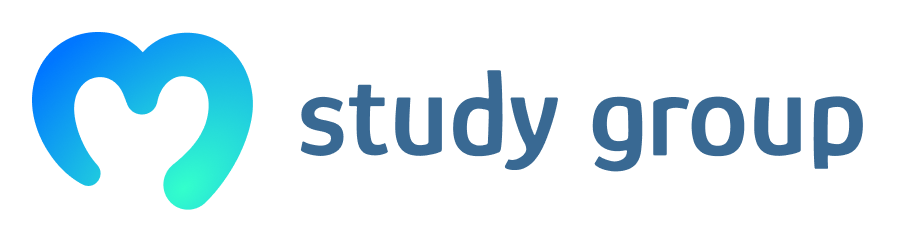-
Interact with the webpage by carring out JavaScript
-
… more tools -> Developer Tools; or F12
-
The console.log lets you work with functions and variables in JavaScript
-
inspect the element, double click, edit element
- Essentially, the Console allows us to write, manage, and monitor elements of the webpage to execute commands.
- Under dev tools in the drop-down menu, then by clicking on the console at the top.
- It is a function in which is used to print any kind of variables defined before in it or to just print any message that needs to be displayed to the user.
- There are 2 methods for this. If the document has an ID, use the command getElementById to fetch the document. Or you can just select it yourself. Afterward, use the command innerHTML to proceed to the changes
- To execute commands
- F12
- outputs information to the console
- by using functions that add or change the content of elements
It’s used to log information and interact with a web page through JavaScript expressions. You can write, manage and monitor JavaScript with it.
At the top right, click the three vertical circle button > More tools > Developer tools > click Console from the panel. Or use the keyboard shortcut Ctrl + Shift + J on Linux or Windows. Command + Option + J on macOS.
The function prints a result after evaluating input expressions like text or calculations.
You can experiment by adding JS code through the console to add information like the date and text or even change the background color. However, you’re not really changing the HTML document through the console. Once reloaded, the page will return to its previously saved state.
Reading Assignment: Console
- What is the console used for?
The Console is a web development tool that is built into modern browsers, enabling developers to work with JavaScript and other programming languages. It resembles other “built -in” browser tools like shell interfaces, along with tools for inspecting, debugging, and analyzing network activity. The Console is a language-based interface, and is integral for information log-in during the web development process observed in JavaScript, allowing users to interact with web content through what is referred to as JavaScript “expressions.” In short, the Console contributes to the programming endeavor by allowing users the capacity “to write, manage, and monitor JavaScript on demand.”
- How do you open the Console in Google Chrome?
Being integral to modern, language based programming in modern web browsers, the Console is supported by most of these, providing an interface where JavaScript can be used in the same manner as “a terminal shell.” The top right menu on almost any Chrome browser window will facilitate access to the JavaScript Console. This is done by selecting “Developer Tools” after having selected “More Tools.” Here, the “Console” tab can be found in the top panel and menu bar, and will open the JavaScript Console at the click. Windows also provides access to the JavaScript Console via the following keyboard shortcut: CTRL + SHIFT + J
- What does console.log function do?
The console.log function logs JavaScript to the Console, enabling its use in order to receive output from any given line of command. For example, when programming a pop-up alert the Console will evaluate the corresponding JavaScript expression and print out the result. If the expression doesn’t return something explicitly it will print out the result reading: undefined. Instead of having to click out of pop-up alert windows after every time this occurs, we can log JavaScript into the Console with console.log and use this function to print out any given “string” we want to work with and receive the output right within the Console. Additionally, the console.log function can also be used to perform mathematical operations with different levels of complication, as well as working with variables on multiple lines.
- How can you change the contents of an HTML page through the console?
It is possible to work with an HTML or “dynamically-rendered” page file inside the Console, as this procedure facilitates experimentation with the JavaScript code in the context of already existing codes, which will likely be CSS, HTML, and JavaScript per se. It’s important to keep in mind that, unless these are saved elsewhere, any changes made within the Console will be lost once the page is reloaded and returns to its original state, prior to any modifications.
For example, the Console will modify HTML documents by inserting JavaScript headings inside the HTML code, such as the following:
document.body.innerHTML
These in turn will produce different output, which will translate into changes on the web page, ranging from anything such as text information like date and time. Also, changes in style and background color can be made through the following insert:
document.body.style.backgroundColor = “lightblue”;
This method can include changes in text color using:
document.body.style.color = “white”;
Additionally, you can also create paragraph elements stemming from these changes using the following insert:
let p = document.createElement(“P”);
Once this paragraph element has been created, a text node can be added to the paragraph:
let t = document.createTextNode(“Paragraph text.”);
This text node is added to the p variable by way of appending it, as such:
p.appendChild(t);
Once completed, this process will turn up all changes on the HTML page in question. However, it’s important to remember that no changes can actually take place in the HTML document through the Console, as the document will return to blank once it gets reloaded.
- All modern web browsers include a console, a powerful tool built for developers, power users, or anyone.
It shows information, error or alert messages that are received when making requests to load the elements included in the pages from the network.
It also includes inspectors or real code debuggers.
It also allows you to interact with the page, executing expressions or JavaScript commands.
The purpose is to test the operation of the pages or applications and discover possible errors in the code.
2.In the Google Chrome browser, we can use the Control + Shift + J keys and then Escape.
We can also click on the menu icon in the upper right corner and in Tools choose “JavaScript Console”.
3.To display a simple message on a web page or blog post, which can be read by any reader who opens the browser console, it is only necessary to include the following script anywhere on the page:
4.We acan accomplish this by adding a <script> tag and some JavaScript code into the HTML file.
- What is the console used for?
- to log information
- interact with a web page
- write, manage, and monitor JavaScript on demand.
-
How do you open the Console in Google Chrome?
menu at top right of the browser window, more tools, developer tools, second rider Console -
What does console.log function do?
You do math with this function. -
How can you change the contents of an HTML page through the console?
You can add in an existing html document javascript. You can change the style, append a text note, insert a heading.
-
What is the console used for?
Can be used to log information as well as allow you to interact with a web page. -
How do you open the Console in Google Chrome?
menu at the top-right of your browser -> more tools -> Developer Tools
CTRL+ SHIFT+J -
What does console.log function do?
It is a function in JavaScript, which is used to print any kind of variables. -
How can you change the contents of an HTML page through the console?
You can write Javascript within the console and see real-time changes. you also would need to save it to keep it.
-
What is the Console used for?
it’s used for logging information, allows you to interact
with a web page by carrying out JavaScript expressions, Debugging, and ability to write , manage, and monitor JavaScript on demand. -
How do you open the Console in Google Chrome/ Brave?
ctrl + shift + j / ctrl + shift + i ; -
What does console.log function do?
it logs an output in real time to the console. -
How can you change the contents of an HTML page through the console?
The browser load an HTML website and creates a Document Object Model of that page. All HTML elements are defined as objects and therefore we can access using JS. b y using the document object we can access and modify any element in an HTML page.
1 - The console is used to debug and send commands to execute instantly on an HTML page but is not saved within the page.
2 - Ctrl+Shift+J or Click “3 vertical dots”>more tools>developer tools
3 - The console.log function is used to print and display commands on the console.
4 - By entering Javascript commands in the console.
- The console let’s you input JavaScript code to be executed in real time as in a terminal.
- Ctrl+Shift+I or through the tools menu and contextual menu.
- It outputs something to the console.
- Yes and no. You can change the page in the browser, but not the .html file it’s loading from.
What is the console used for?
to log information as well as allow you to interact with a web page by carrying out javascript expression within the page’s context
How do you open the Console in Google Chrome?
Command + Option + J on Macbook or Ctrl + Shift + 3 on Windows
What does console.log function do?
writes a message to log on the debugging console
How can you change the contents of an HTML page through the console?
You can open up the HTML file that was created into a web browser and then open up Console to modify it.
-
The console provides you with the ability to write, manage and monitpr JavaScript on demand.
-
Menu (at the top-right of the browser)–>More tools–>Developer tools. This will open a panel where you can click on “Console” along the top menu bar to bring up the JavaScript Console if it is not highlighted already.
-
It’s a function that allows you to work with JavaScript by logging it to the Console.
-
You can start changing the HTML page by using the “document” element inside the Console.
- it is used to inspect the JS code and also to insert new code and test it right away
- More tools / developer tools / console
- Avoids the pop ups on the page, you can see the results directly on the console
4.using JS in the console
-
What is the console used for?
The Console can be used to log information as part of the JavaScript development process, as well as allow you to interact with a web page by carrying out JavaScript expressions within the page’s context. Essentially, the Console provides you with the ability to write, manage, and monitor JavaScript on demand. -
How do you open the Console in Google Chrome?
navigate to the menu at the top-right of your browser window signified by three vertical dots in a row. From there, you can select More Tools then Developer Tools. This will open a panel where you can click on Console along the top menu bar to bring up the JavaScript Console if it is not highlighted already.
You can also enter into the JavaScript Console by using the keyboard shortcutCTRL+SHIFT+Jon Linux or Windows, orCOMMAND+OPTION+Jon macOS, which will bring focus immediately to the Console. -
What does console.log function do?
stops the pop ups -
How can you change the contents of an HTML page through the console?
via JS in the console
Loved your answers. It’s easy to understand. Great work. 
Carlos Z.
- The Console can be used to experiment with the HTML on pages without actually changing the HTML of the webpage.
- Ctrl+Shift+I, and then click on “Console” tab.
- console.log is a JavaScript function that writes a message to log on the console (doesn’t show up on the actual webpage).
- You can change the contents of an HTML page by using JavaScript to insert elements onto the page.
- Generally, console acts as a web-interface that can be used to test, debug and run program commands. For JavaScript is it able to execute or run the JavaScript programming code to complete a functional command.
- press Control+Shift+i
3.To enter the output information in the console section rather than as a pop-up page.
4.Modify the html code in the console by using the JavaScript document function
- Used to execute JavaScript commands within the context of a web page and/or log information.
- cnrt +shft+J
- Allows you to issue javascript commands directly to the browser or the console itself.
- By using functions that add or change the content of elements
-
The Console can be used to log information as part of the JavaScript development process, as well as allow you to interact with a web page by carrying out JavaScript expressions within the page’s context. Essentially, the Console provides you with the ability to write, manage, and monitor JavaScript on demand.
-
To open the JavaScript Console in Chrome, you can navigate to the menu at the top-right of your browser window signified by three vertical dots in a row. From there, you can select More Tools then Developer Tools. This will open a panel where you can click on Console along the top menu bar to bring up the JavaScript Console if it is not highlighted already. You can also enter into the JavaScript Console by using the keyboard shortcut CTRL + SHIFT + J on Linux or Windows, or COMMAND + OPTION + J on macOS, which will bring focus immediately to the Console.
-
Rather than have pop-up alerts that we need to continue to click out of, we can work with JavaScript by logging it to the Console with console.log.
-
You’re not changing the HTML document when you do things on the Console. The Console only provides you with a space to experiment with modifying HTML pages.